Building on Universal Blue
Universal Blue is a community project that builds custom images based on atomic Fedora desktops. In addition to their more end-user focused images, the project offers a vast selection of base images with different desktop environments and support for different hardware. Universal Blue base images are the default/recommended base images for custom images built with BlueBuild.
Universal Blue’s base images contain small improvements over the standard Fedora base images, like hardware acceleration, codecs, and including distrobox in addition to toolbx (see list of all packages here). The images also contain some default configuration for enabling automatic updates, udev rules for extended periphreal support, and a set of handy just recipes for system management accessible using the ujust command.
- View the full list of Universal Blue’s images on GitHub.
- Read Universal Blue’s documentation on the website and the documentation section on the forums.
- Interact with the Universal Blue community on the forums or the Discord.
- Read the upstream documentation for Fedora Silverblue, Fedora Kinoite, and rpm-ostree.
Installing an image based on Universal Blue
Fresh install from an ISO
You can use JasonN3’s build-container-installer to generate an offline ISO of your image locally. See the project’s README for more information it and its configuration. This procedure only requires either podman or docker be installed.
-
Generate the ISO:
-
With
podman:Terminal window # iso command:mkdir ./iso-outputsudo podman run --rm --privileged --volume ./iso-output:/build-container-installer/build --security-opt label=disable --pull=newer \ghcr.io/jasonn3/build-container-installer:latest \# iso config:IMAGE_REPO=ghcr.io/octocat \IMAGE_NAME=weird-os \IMAGE_TAG=latest \VARIANT=Silverblue # should match the variant your image is based on -
With
docker:Terminal window # iso command:mkdir ./iso-outputsudo docker run --rm --privileged --volume ./iso-output:/build-container-installer/build --pull=always \ghcr.io/jasonn3/build-container-installer:latest \# iso config:IMAGE_REPO=ghcr.io/octocat \IMAGE_NAME=weird-os \IMAGE_TAG=latest \VARIANT=Silverblue # should match the variant your image is based on
-
-
Flash the ISO onto a USB drive (Fedora Media Writer is recommended) and boot it, or boot it directly with a virtual machine.
-
The ISO file should be in a directory called
iso-outputinside your working directory and called something likedeploy.iso. -
Once booted, you should be presented with a screen similar to this:
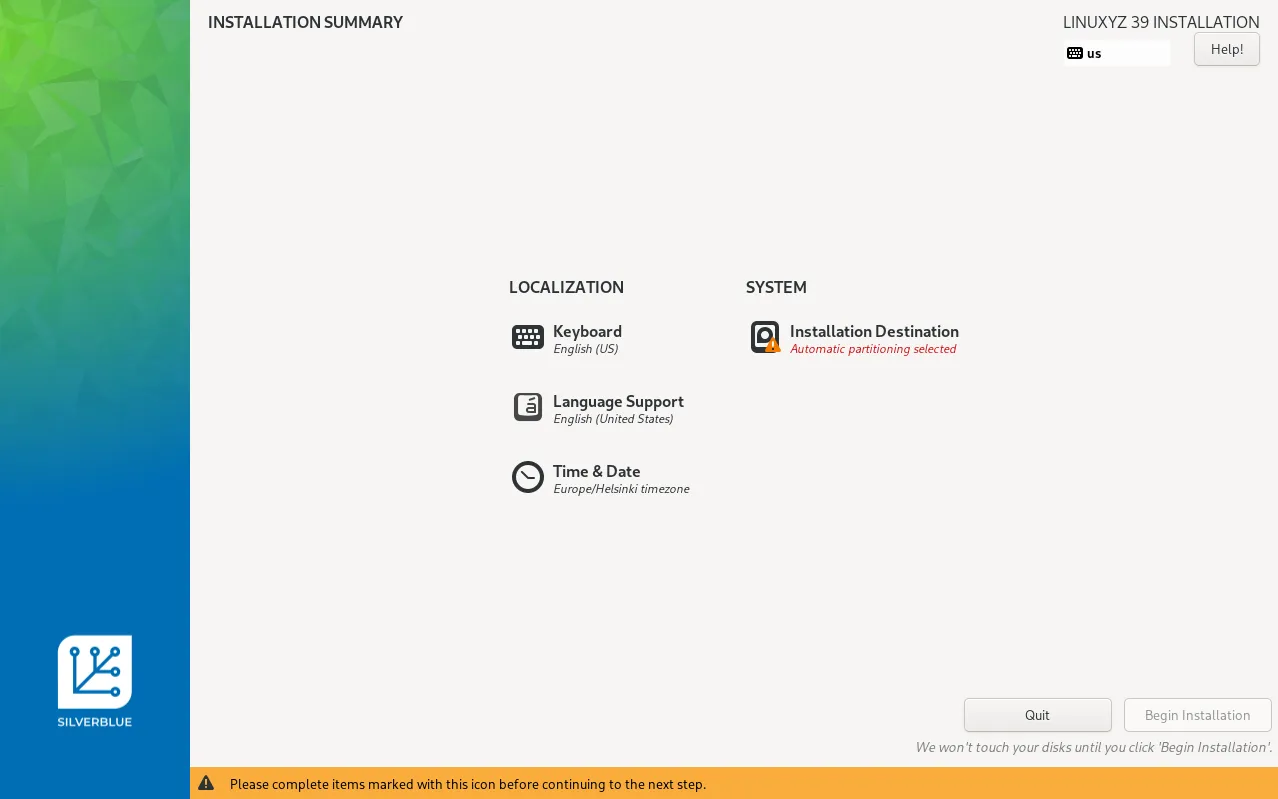
-
-
Complete the installation by completing all steps and following the installer’s instructions.
- Dual booting is only possible when using separate disks or doing manual partitioning (unsupported).
By rebasing from an existing installation of Fedora atomic (or a derivative)
If you have already installed an atomic Fedora version or something derivative such as an Universal Blue image, it is possible to switch to another image such as your custom image by just running the commands below:
-
Rebase to an unsigned image to get the proper signing keys and policies installed:
Terminal window # example image details:IMAGE_PATH=ghcr.io/octocat/weird-osIMAGE_TAG=latest# rebase command:rpm-ostree rebase ostree-unverified-registry:$IMAGE_PATH:$IMAGE_TAG# reboot to complete the rebase:systemctl reboot -
Rebase to a signed image to complete the installation:
Terminal window # example image details:IMAGE_PATH=ghcr.io/octocat/weird-osIMAGE_TAG=latest# rebase command:rpm-ostree rebase ostree-image-signed:docker://$IMAGE_PATH:$IMAGE_TAG# reboot to complete the rebase:systemctl reboot
Essential modules
- To install packages, use
rpm-ostree.
Custom just recipes
Universal Blue provides a set of handy just recipes for system management accessible using the ujust command. It is possible for a custom image maintainer to extend this set of recipes for the purposes of their image.
To get started, create the file /usr/share/ublue-os/just/60-custom.just.
- This file will contain your custom just recipes.
- You can copy this file in place with the
filesmodule, either by directly copying only the file or by copying the wholeusrdirectory.
You should read the just manual for instructions on writing justfiles.
-
The overall syntax should be very straightforward. Here’s an example:
60-custom.just recipename:echo "This is my recipe"echo "I can run commands here" -
By default, each line is run separately. To run a recipe like a script, add standard the script starting shebang lines at the start of your recipe like this:
60-custom.just scriptrecipe:#!/usr/bin/env bashset -euxo pipefailVAR="Hello, world!"echo $VAR # Hello, world!
Many of Universal Blue’s default recipes use dialogs to confirm or select the specific changes to be done. Universal Blue uses a wrapper on top of gum and some other tools called ugum as the main way to display these dialogs. It is recommended to add gum to your image and just use it directly, if you want to add dialogs to your custom recipes.